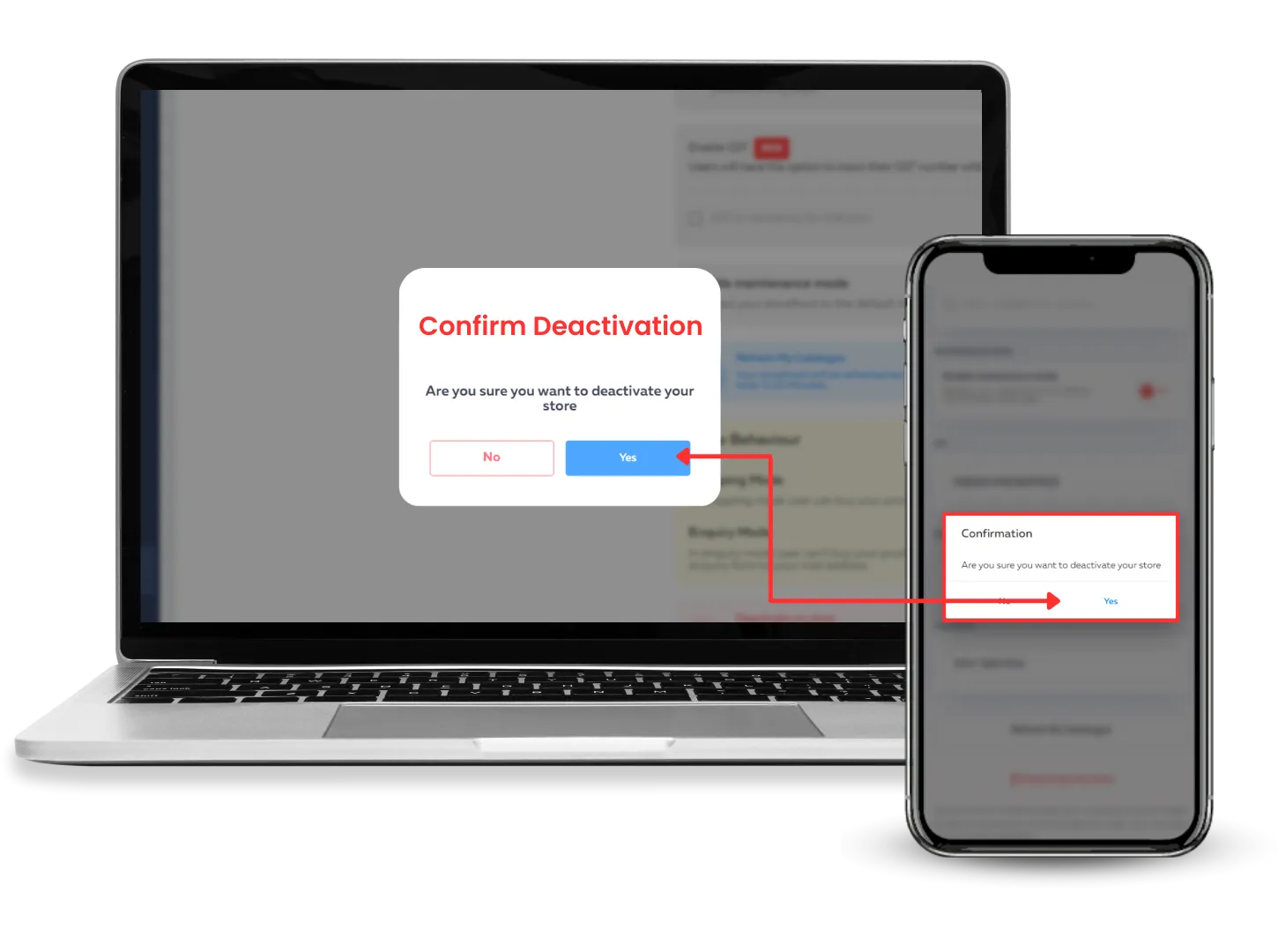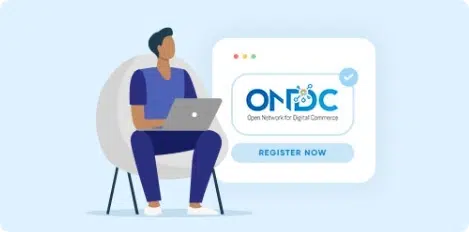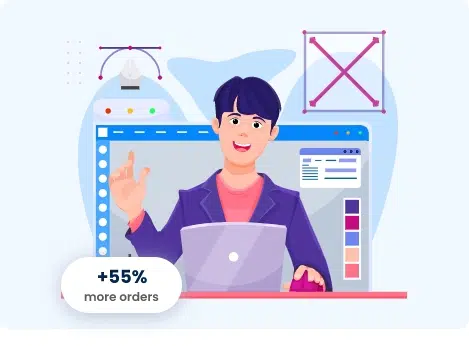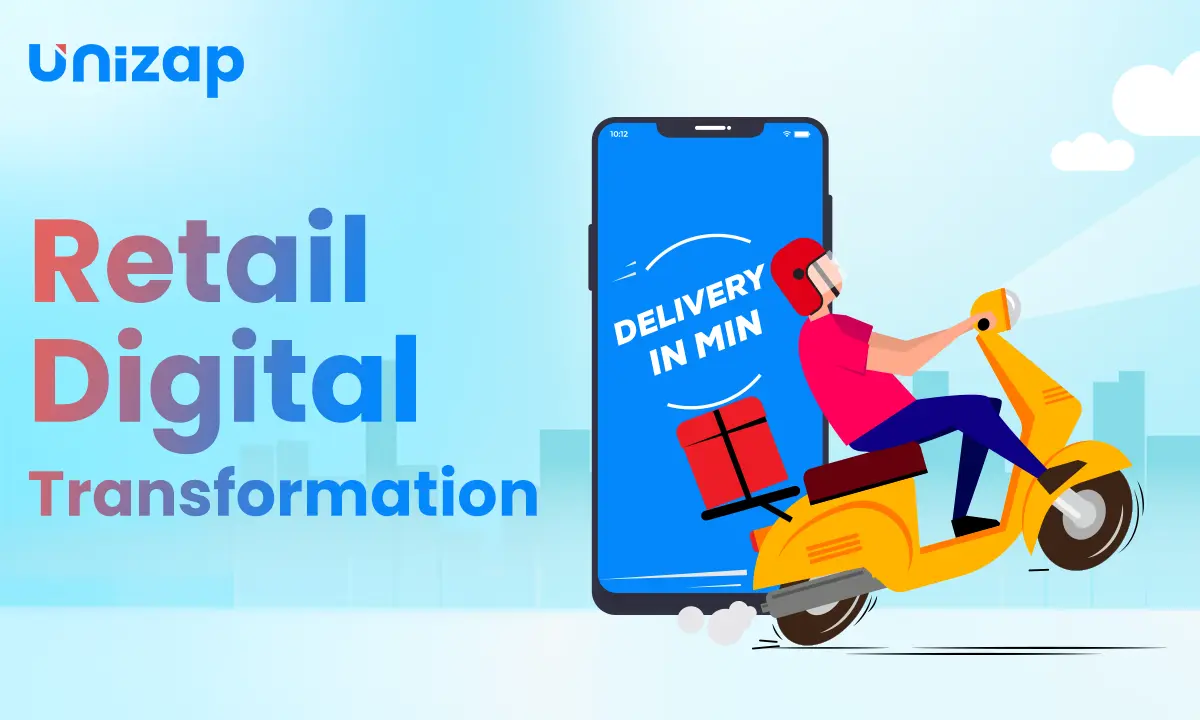We are Sorry to let you go.
We will miss you!

Are you sure you want to
delete your account?
Please be advised that proceeding with the deletion of your account will result in the permanent removal of all associated data, including Sales Data, User Data, photos and reviews etc. Within 30 days, this information will be irretrievably eliminated from our system.
We urge you to carefully consider and deliberate before finalizing this significant decision. If you have any inquiries or concerns, our dedicated support team is readily available to assist you at [email protected]
We sincerely appreciate your patronage and regret any inconvenience caused. Thank you for your understanding.
Open Unizap Seller panel
Launch the Unizap Seller panel application or access the Unizap Seller panel website using your preferred web browser.
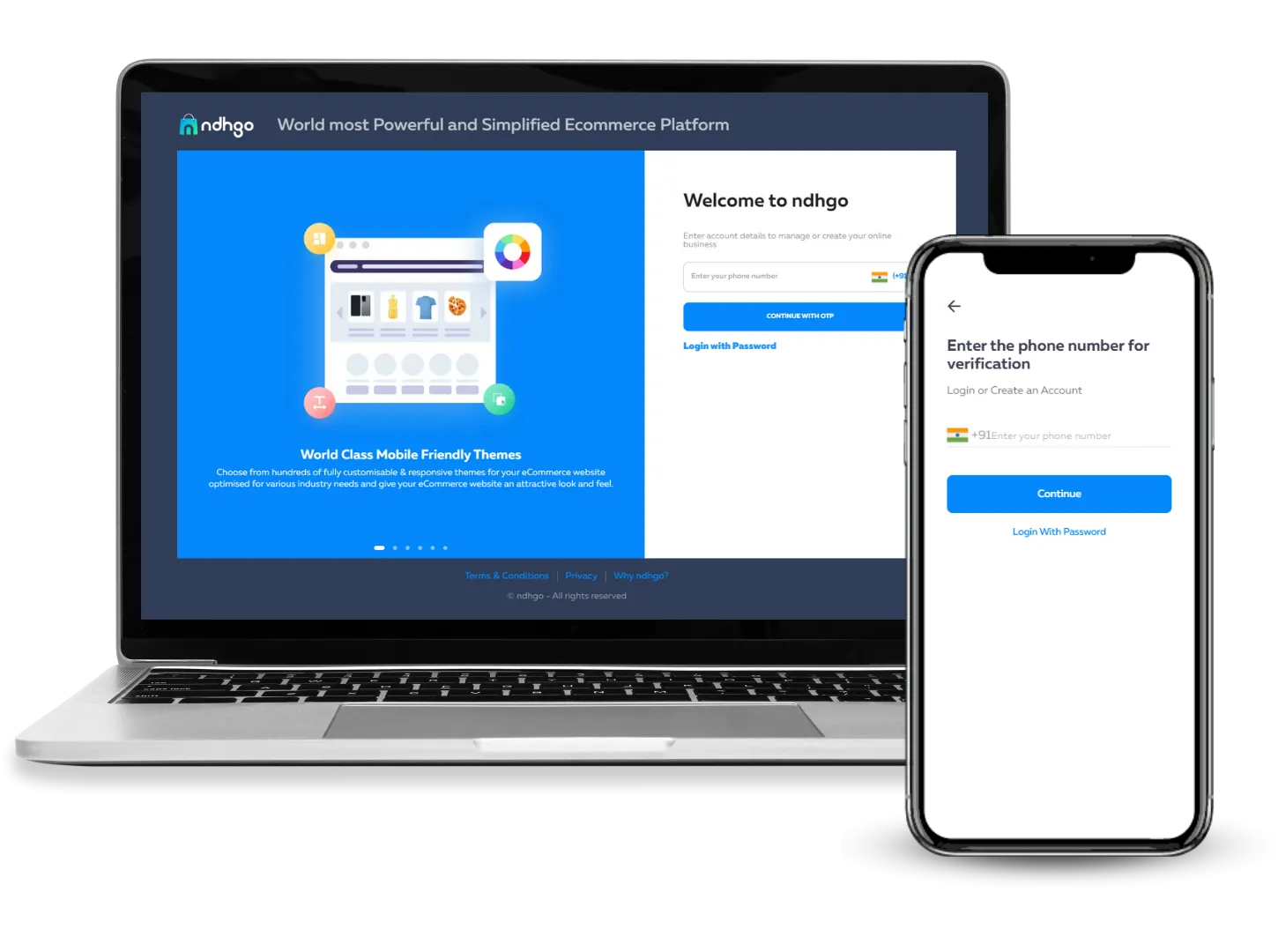
Find the Menu
Look for the Menu icon, usually represented by three horizontal lines or a hamburger icon. It is typically located in the top left or top right corner of the screen.
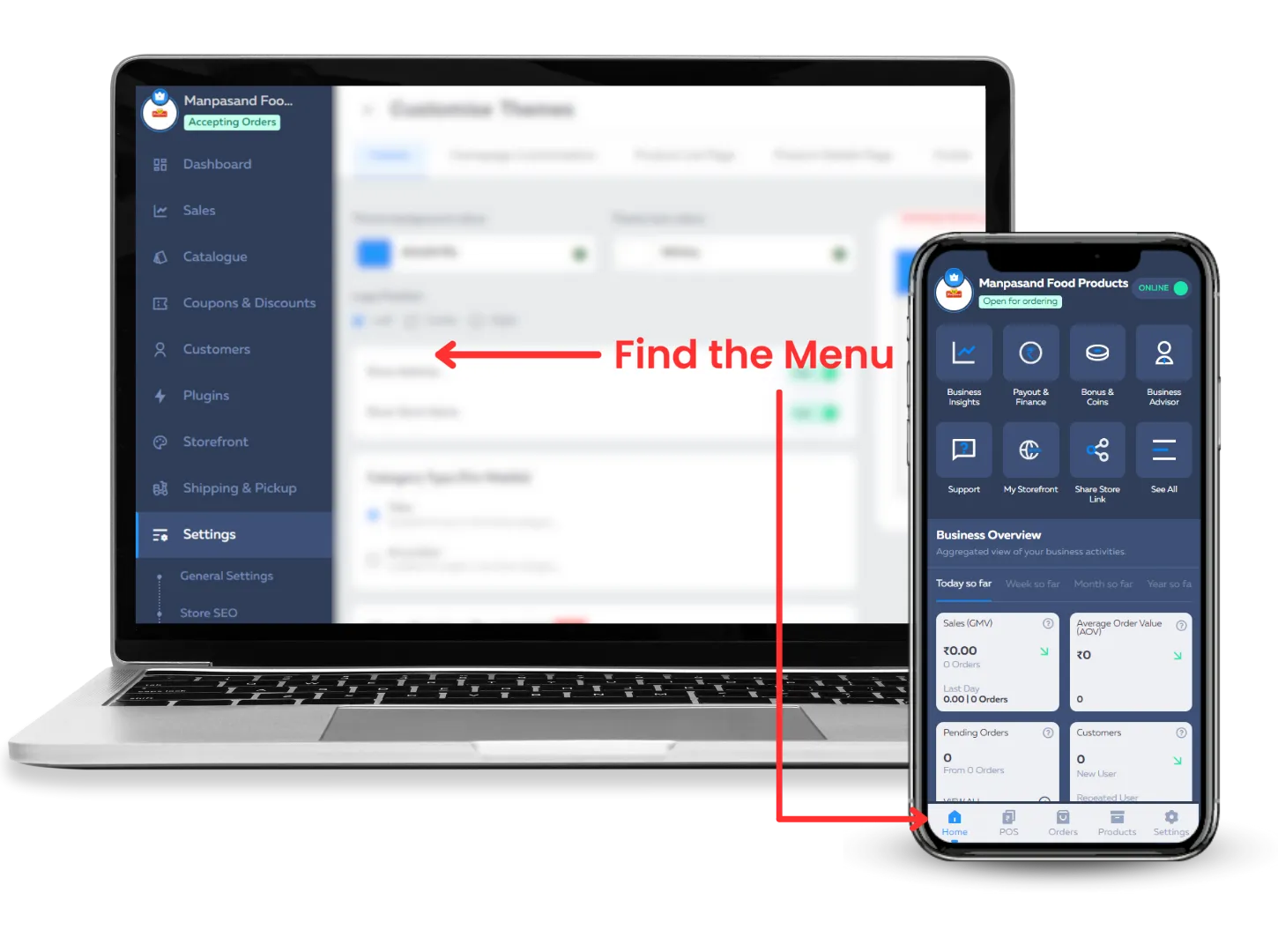
Go to Settings
Click on the Menu icon to expand the menu options. Look for the "Settings" option and click on it. This will open the Settings page.
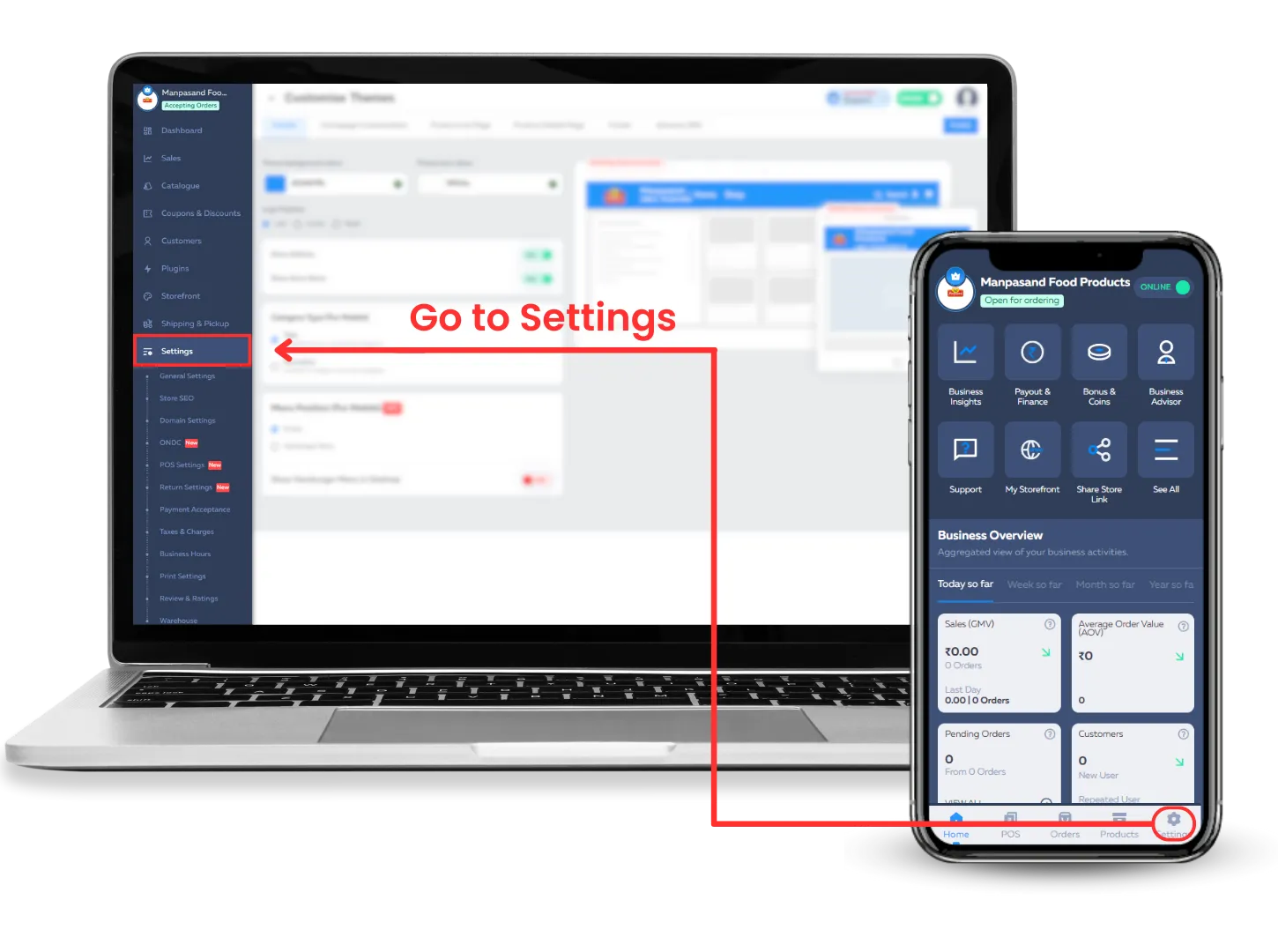
Access General Settings
Within the Settings page, locate the "General Settings" tab or option. Click on it to navigate to the general settings section.
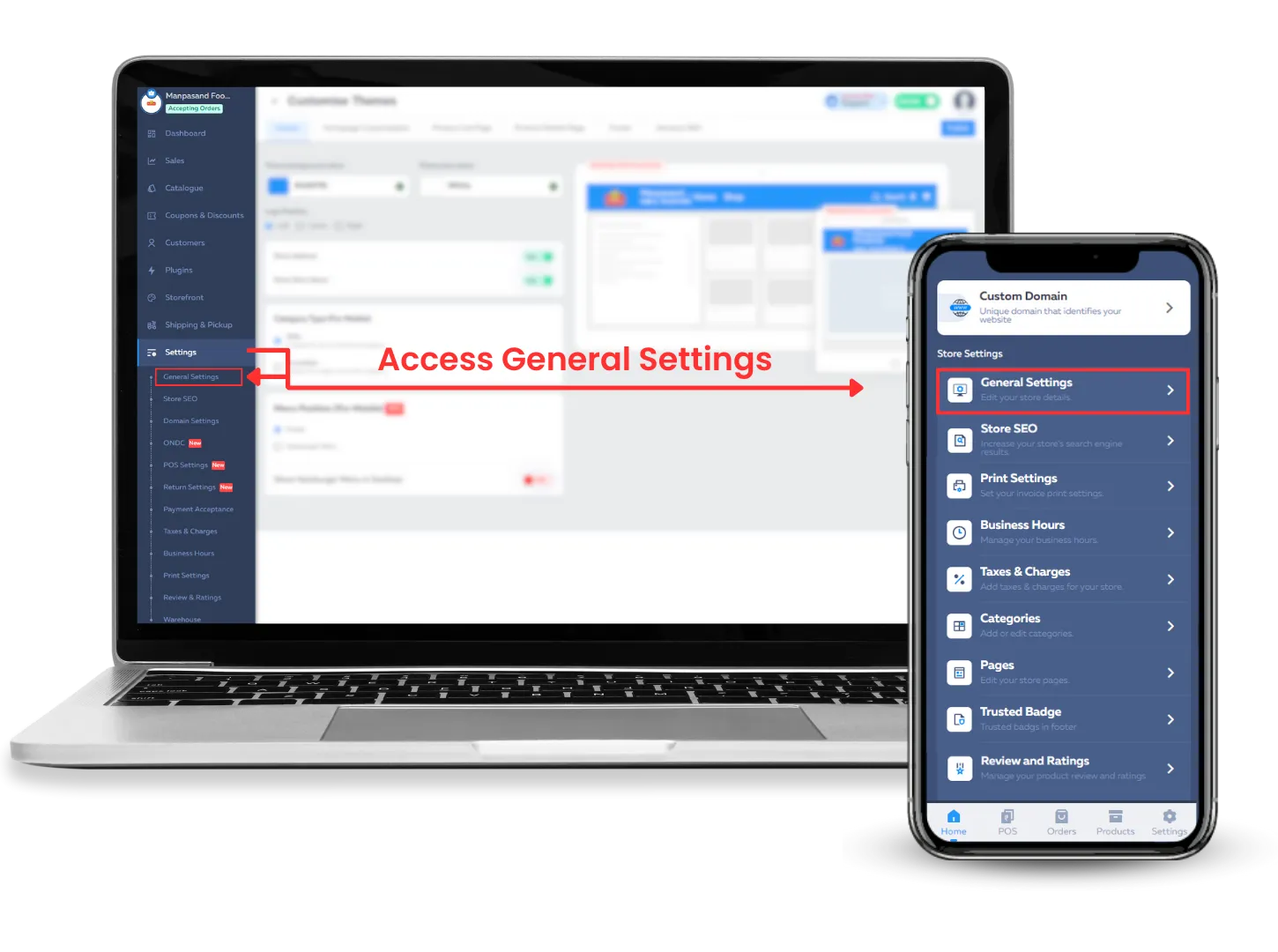
Find "Deactivate Your Account"
Scroll down the page until you find the option or link that says "Deactivate Your Account." It might be located towards the bottom of the page.
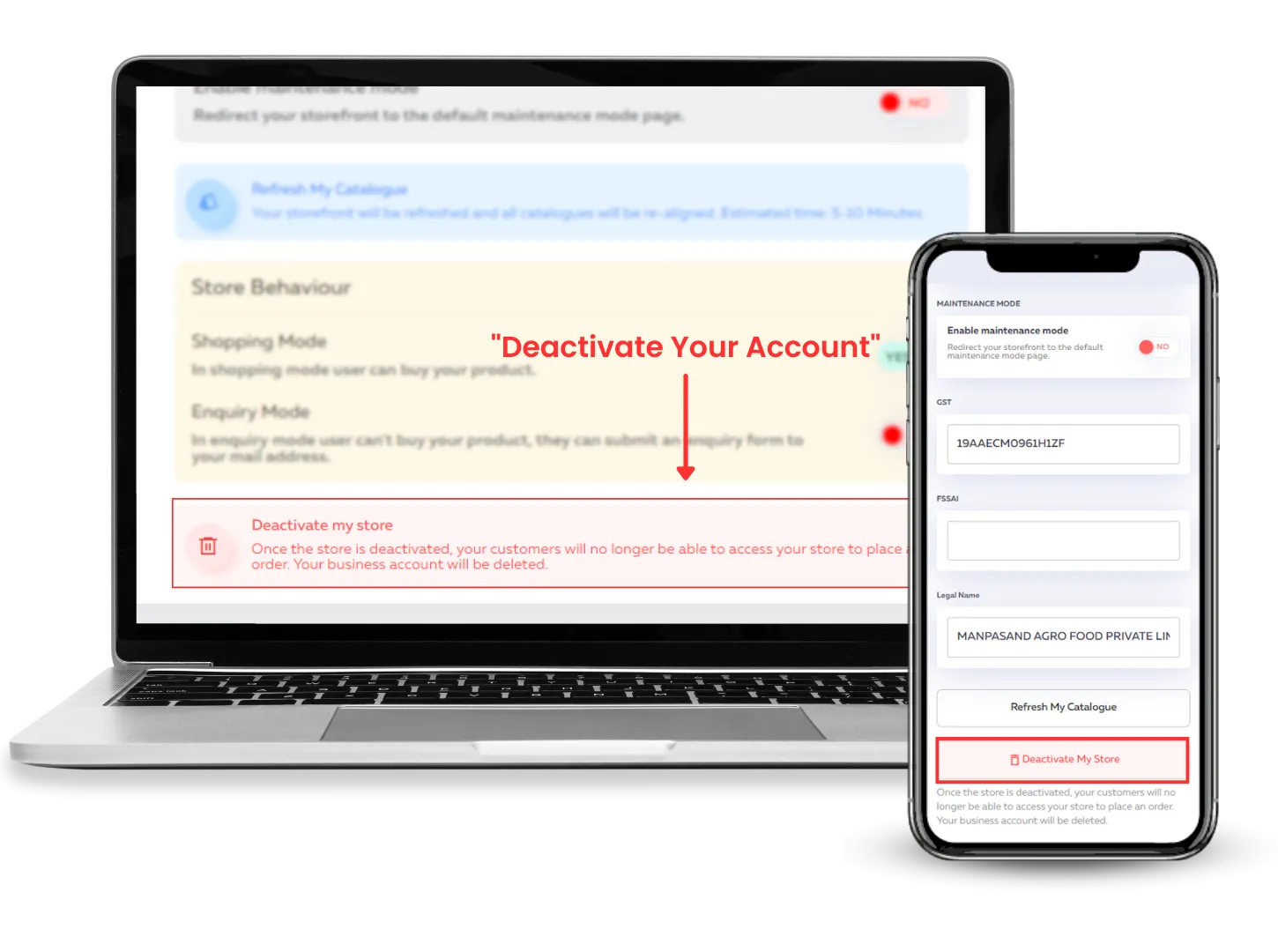
Click on "Deactivate Your Account"
Click on the "Deactivate Your Account" option or link. This will prompt a confirmation message or a pop-up window.
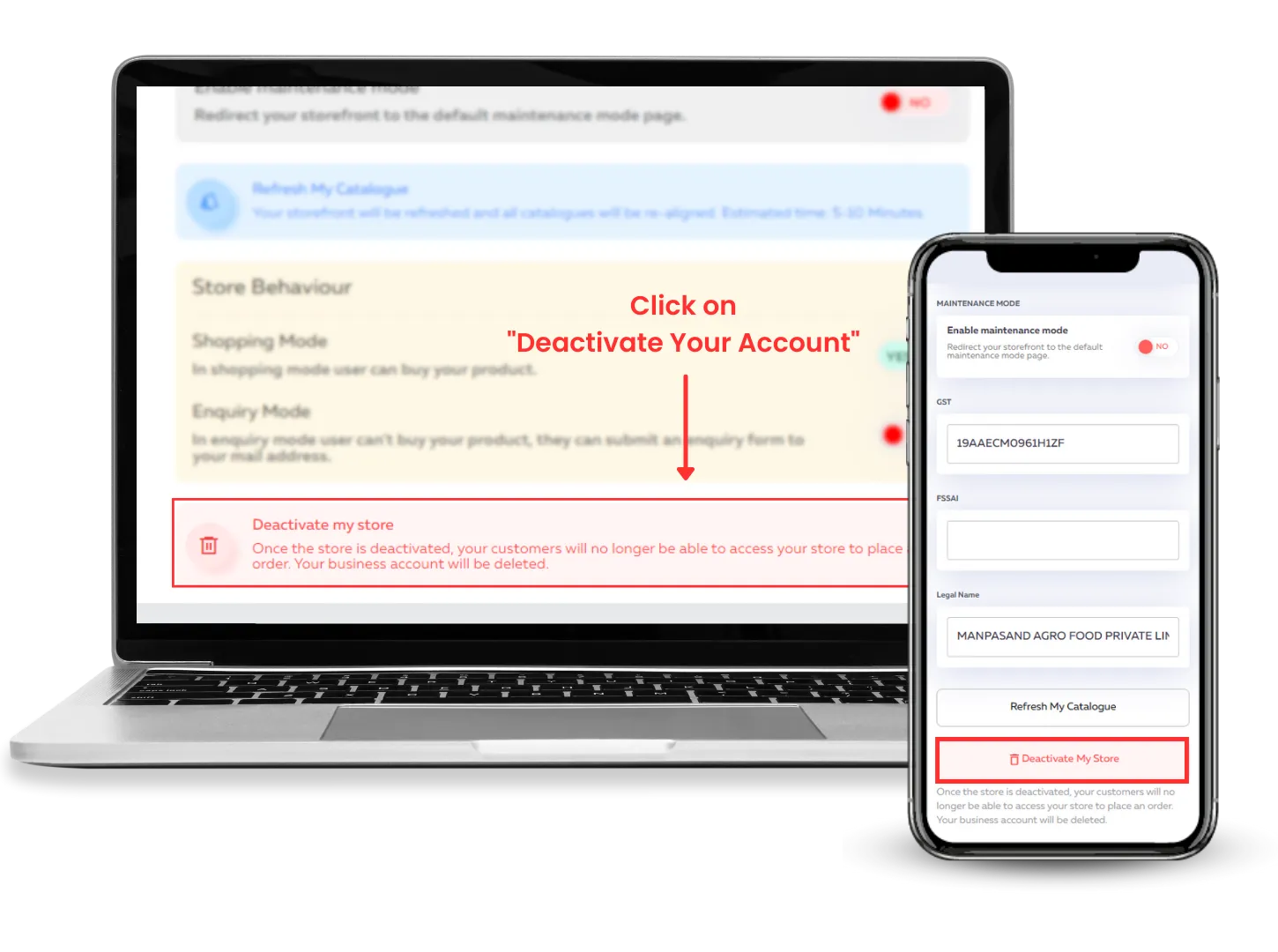
Confirm Deactivation
Read the confirmation message carefully, as it will provide you with important information about the deactivation process. If you still wish to proceed, click on the "Confirm" or "Deactivate" button to finalize the deactivation of your account.